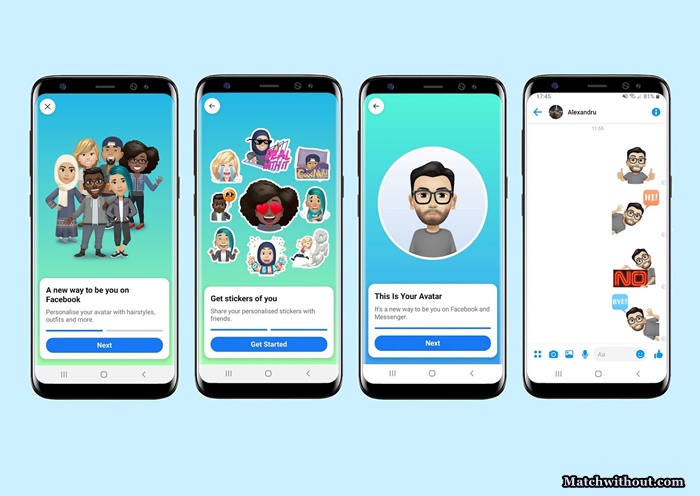You can easily use the Facebook Avatar App to create your cartoon version without asking for help from anybody. All you have to do is read this article carefully to take the basic steps needed to get started.
Using the Avatar app is easy as A, B, C, and D. If you can adhere to the basic principles given here, you’ll be very much good to go.
The app is the one you already know which is the Facebook App. In this app, you’ll gain access to the Avatar feature where you can start your creation process. In my previous article on Facebook Avatar Maker, I tutor you on how you can make use of the avatar features which come with a lot of tools that aid your cartoon self-creation, and right in this article, you’ll be getting more knowledge about the app.
The Facebook Avatar feature simply allows users to create personalized avatars to express themselves in a fun and unique way. You can customize using various features on the avatar platform such as hairstyle, hair color, facial features, outfits, and accessories.
The Avatar feature is typically integrated into the main Facebook app, so having the latest version is crucial to accessing the Avatar creation tool. Read On
READ ALSO: How To Sign Up For Facebook Dating – Facebook Dating App Download Free
Features Of FB Avatar App
Below are the features of the app;
- Personalized Avatars
- Expressive Stickers and Reactions
- Avatar in VR
- Profile Picture Update
- Customizable Backgrounds
How To Download & Use Facebook Avatar App
Downloading and using the Facebook Avatar app is a simple process. Below is the step-by-step guide to help you navigate through;
- Start by updating your Facebook App on your device.
- After that, open the Facebook App and log in to your account. Once logged in, navigate to the menu (the three horizontal lines in the corner of the screen).
- Within the menu, find the “Avatars” option. This can often be located under the “See More” section. Tap on “Avatars” to access the Avatar creation tool.
- Then follow the on-screen instructions to create your personalized avatar.
- After creating your avatar, save it by clicking on the check mark. You can then use it as stickers in comments and messages and set it as your profile picture or share it with friends to add a personal touch to your conversations.
It’s as simple as that.
By following the simple steps outlined in this Facebook Avatar App guide, you can dive into the world of avatars and enjoy a more personalized online presence. Meanwhile, feel free to use the comment box below for any questions about this article, and Matchwithout.com will be here to answer you.